Step 1: Get OBS
Download and install OBS (Open Broadcaster Software) from the official website: obsproject.com.
Step 2: Find the Streamer on Kick
Go to kick.com.
Find the streamer you want to clip and go to their channel.
Step 3: Get the Stream URL
Right-click on the webpage and select "Inspect" to open the Developer Tools.
Go to the "Network" tab.
Look for the URL similar to:
Copy this URL.
Step 4: Add the URL to OBS
Open OBS.
Add a new source by clicking the + button under the "Sources" box.
Select "VLC Video Source" from the list
Name the source and click "OK".
In the VLC Video Source properties, click "Add Path/URL".
Paste the Kick stream URL you copied in Step 3.
Step 5: Resize the Video
Adjust the size and position of the VLC video source in OBS to fit your desired layout.
Step 6: Record
Press the "Start Recording" button in OBS to begin recording the stream.
Press "Stop Recording" when you have captured the desired clip.
Your recording will be saved in the default directory set in OBS, or you can specify a custom directory in the OBS settings.

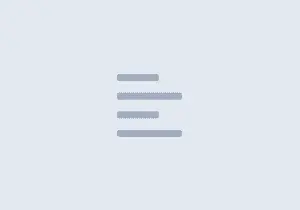


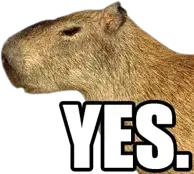

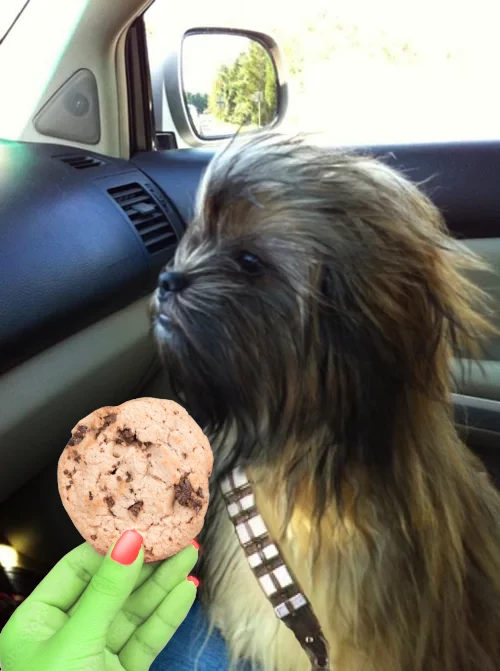
Jump in the discussion.
No email address required.
Do you want me to press him? Do you want me to press him, dude?
Snapshots:
obsproject.com:
archive.org
ghostarchive.org
archive.ph (click to archive)
kick.com:
archive.org
ghostarchive.org
archive.ph (click to archive)
https://fa723fc1b171.us-west-2.playback.live-video.net/api/video/v1/us-west-2.196233775518.channel.p0mBRipm9p81.m3u8:
archive.org
ghostarchive.org
archive.ph (click to archive)
Jump in the discussion.
No email address required.
More options